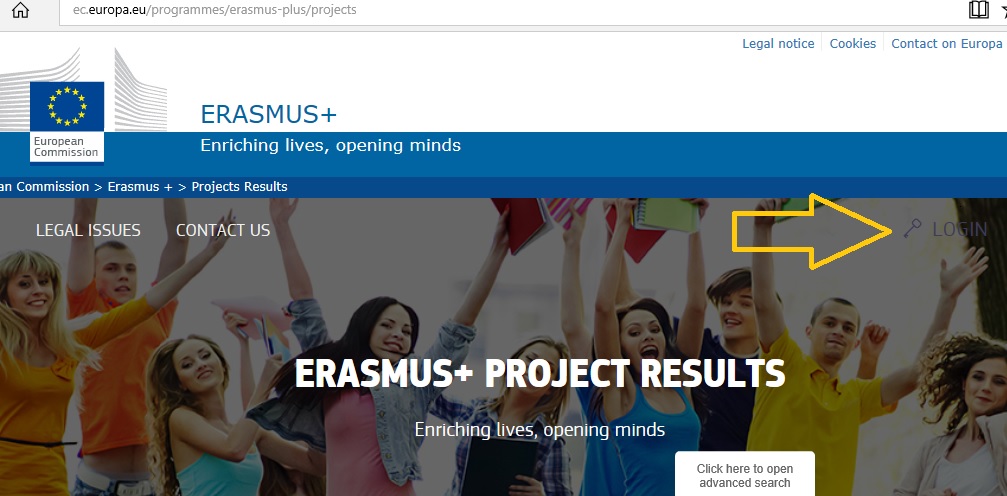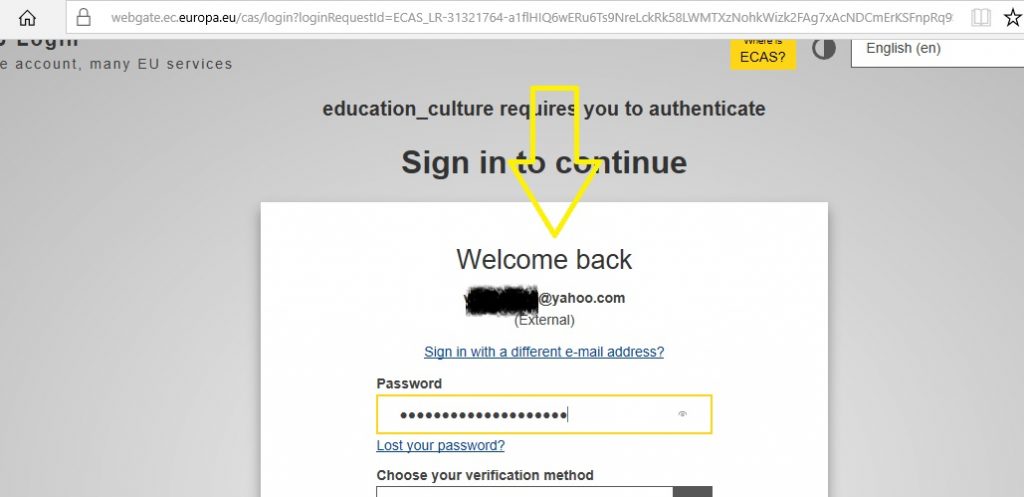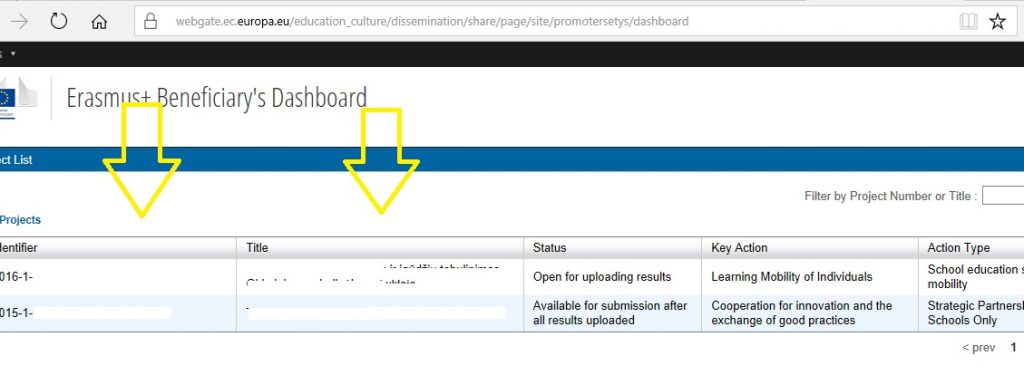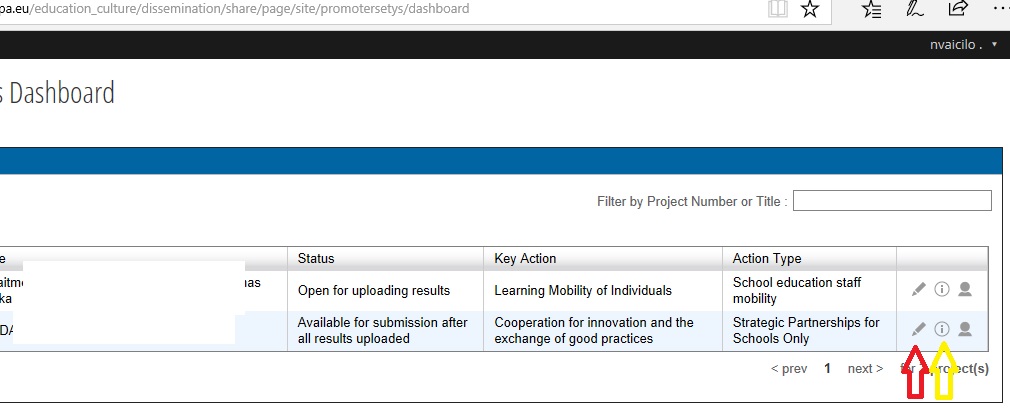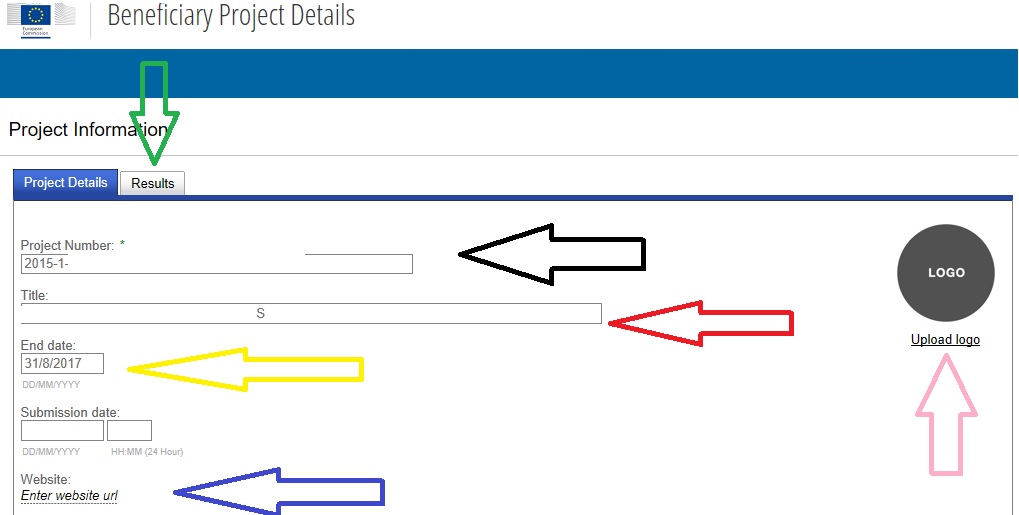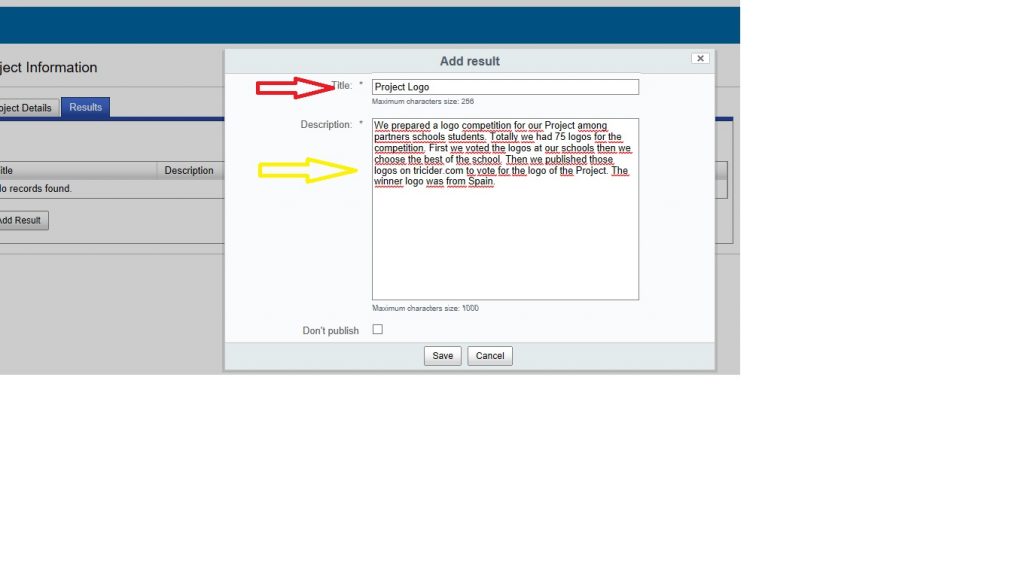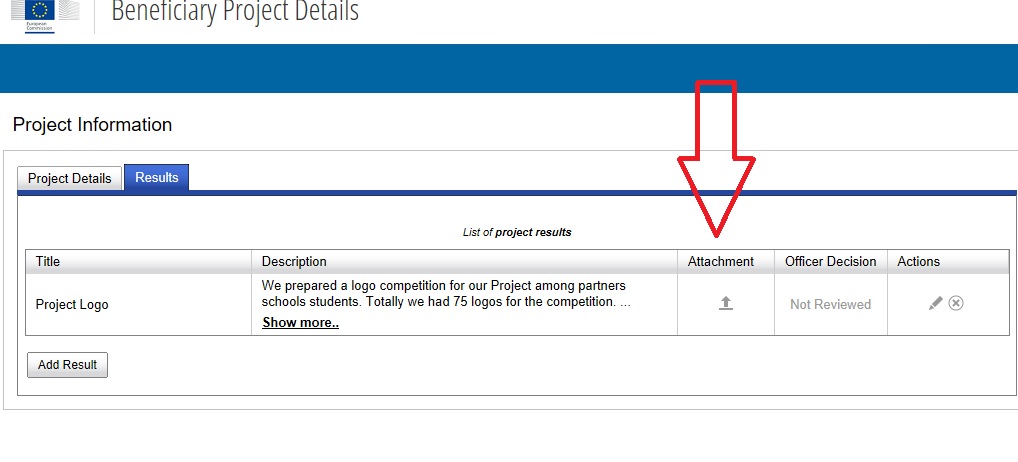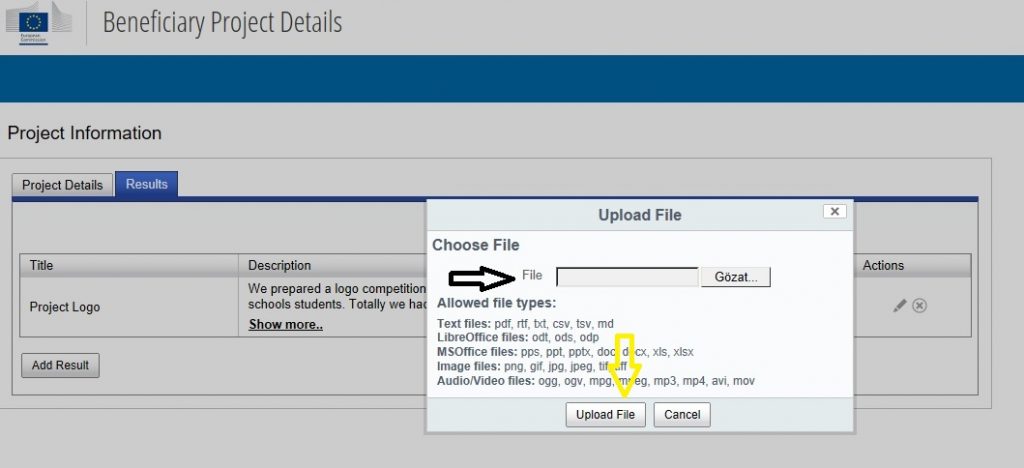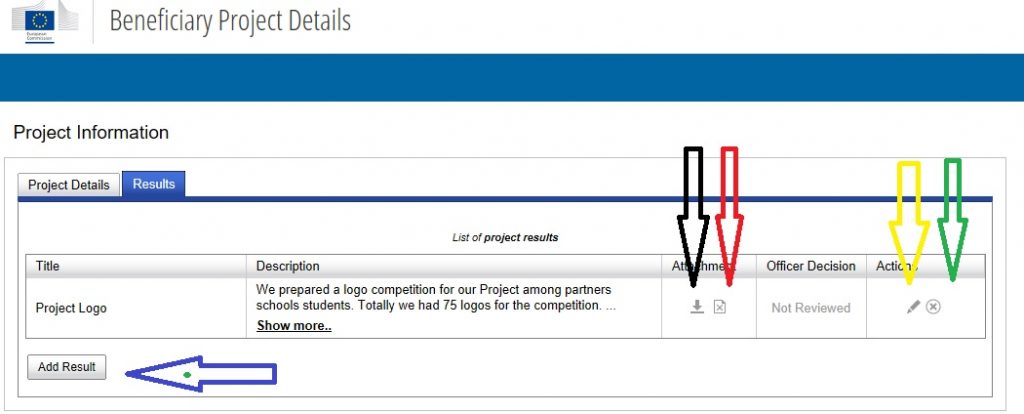How to use Erasmus+ Dissemination Platform
Erasmus+ Dissemination Platform is a website where you access to descriptions, results and contact information of all projects funded under the Erasmus+ programme and some of the projects funded under its predecessor programmes in the field of education, training, youth and sports.
Its obligatory to fill the platform before you send your final report to the agency online on mobility tool.
In this post, we will try to tell you how to use Erasmus+ Dissemination Platform. Its really easy to fill it.
By the way, please keep in mind that, if you are a partner, not the coordinator of the Project, you are not obligatory to fill the Erasmus+ Dissemination Platform.
On the other hand, it’s suggested by national agencies and EU Commission that you should help the coordinator while filling the Erasmus+ Dissemination Platform.
Before starting to fill Erasmus+ Dissemination Platform, you need to click following website;
http://ec.europa.eu/programmes/erasmus-plus/projects/
You will have a screen like this;
When you see this screen, you need to click Login.
Login is the past where you have a username and password for the mobility tool/Ecas. You write your username and password to proceed.
After login in, you will see the projects you are coordinating, first part is Project number and second part is Project name.
As you can see on the screen you have some symbols at the end of each line. If you click pencil symbol,in the red, you can start to edit you Project. I symbol is for information about the Project. We click pencil(edit) to Project.
After clicking the Pencil Symbol, you will have a screen like this. Project number, title, end date, submission date and website+ logo of the Project. Project number, name and end date is filled automatically. You can edit website url and upload logo on this page. Then you have to click RESULTS
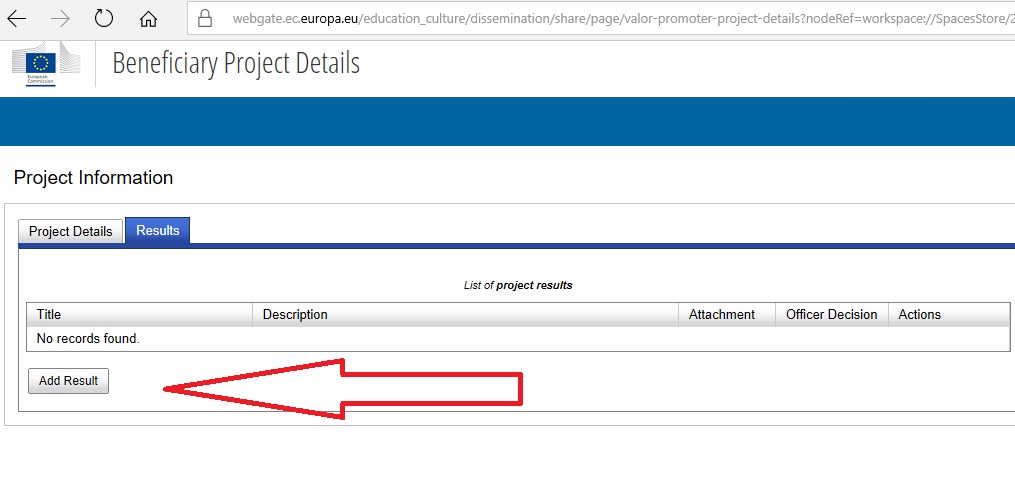 After you click RESULTS, you should click Add Result. Then you will have a page like this;
After you click RESULTS, you should click Add Result. Then you will have a page like this;
After you click Add Result, you will see two boxes, one is Title and second one is Description. Title is as in the sample, Project Logo or can be any results of your Project. The description should be relevant with the Title.When you finish writing it, you should click SAVE. Then you will have this screen;
As you see, the result is appeared on the page. Now its time to add Picture or video for this attachment;
After you click, ADD ATTACMENT, you will have this page File-Look and Upload File. If its your logo, you should add your logo Picture, if its a video, you should add a video…
After uploading a file, as you see on the Picture, you will have some opportunities to edit the file, to delete the file, to change the file also.If you dont mind any change in your attachment, you can click to ADD RESULT to add more results.
Dissemination platform is as easy as pie.
Here you can find how to use mobility tool also…
Please don’t forget to share this post to reach more coordinators.
Thank you for sharing, supporting and being with us
If you have a further assistance, you can write us at info@easyerasmus.com